Colorful Show English User Guide ===> please click here
Kilxy
My Game for iPhone
Colorful Show Guide(中文)
Colorful Show (Colorful 秀)

1. 主菜单
1.1 Play Show
播放您的Show,同时随机播放iPod中的音乐
1.2 My Show
新建,设计您的Show,同时可以导出当前设计的页面到相片库和发送邮件的功能
1.3 My Template
新建,设计您的模板,您可以在新建Show时使用该模板。
2. Play Show
该界面列出了您所有的Show,可以单击来播放该Show。
2.1 播放Show功能
播放Show的过程,您可以单击屏幕任意位置显示播放功能菜单。
 继续播放
继续播放
![]() 暂停播放iPod中的音乐
暂停播放iPod中的音乐
![]() 继续播放iPod种的音乐
继续播放iPod种的音乐
![]() 随机播放Show中的每一个页面
随机播放Show中的每一个页面
![]() 顺序播放Show中的每一个页面
顺序播放Show中的每一个页面
![]() 退出播放
退出播放
2.2 设置播放时间
3.1 删除/选择编辑您的Show
单击删除您选择的Show
单击Show进入编辑Show界面
单击New Show图标进入新建Show页面。
3.2 新建Show
选择模板进入设计Show页面,该界面显示程序自带模板和您自己设计的模板
3.3 设计Show
选择模板和进入设计Show界面。
· 相框编辑
单击相框,该相框进入设计模式
![]() :按住拖动更改相框大小
:按住拖动更改相框大小
![]() :从相片库中选您要使用的相片
:从相片库中选您要使用的相片
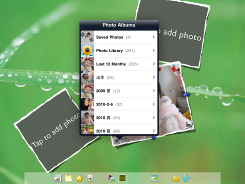
![]() :选择相框的样式
:选择相框的样式
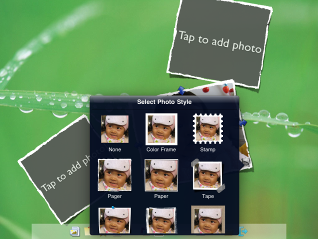
手势操作:
Ø 移动:单个手指按住相框可以移动整个相框
Ø 放大、缩小:通过两个手指拖动,对整个相框进行放大和缩小
Ø 旋转:通过两个手指旋转,来改变相框到任意角度
Ø 删除/向前/向后:长按相框,弹出命令功能菜单
o Front:使该相框遮挡其他相框
o Back:使该相框在其他相框后面
o Delete:删除该相框
双击相框进入编辑相片模式
当相框出现整张透明相片后表明该相框进入相片编辑模式,您可以通过再次双击取消该模式。
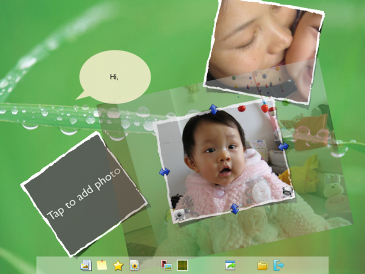
手势操作:
Ø 移动:单个手指按住相框可以移动相片显示部分,不透明部分为该相框显示部分。
Ø 放大、缩小:通过两个手指拖动,对整个相片进行放大和缩小
· 屏幕下方功能按钮功能介绍
![]() :增加一个新的相框
:增加一个新的相框
![]() :增加一个文本框
:增加一个文本框
![]() :增加一个系统内建图标
:增加一个系统内建图标
![]() :使用您的iPad中相片库中的相片作为背景
:使用您的iPad中相片库中的相片作为背景
![]() :选择Colorful Show中的图片作为背景
:选择Colorful Show中的图片作为背景
![]() :选择背景位置
:选择背景位置
![]() :显示导出菜单
:显示导出菜单
![]() :显示该Show中所有页面
:显示该Show中所有页面
![]() :退出该Show,返回到选择Show界面
:退出该Show,返回到选择Show界面
· 编辑文本框
移动:单个手指拖动文本框
删除:长按文本框弹出删除按钮,单击Delete按钮可以删除该文本框
单击文本框,该文本框进入样式选择模式。
![]() :选择文本框样式
:选择文本框样式
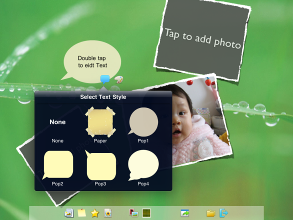
![]() :选择文本颜色
:选择文本颜色
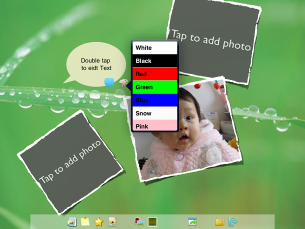
双击文本框进入文本编辑模式
单击文本,显示iPad虚拟键盘,进行文本编辑,单击文本框外任意地方确认所输入的文本和隐藏键盘
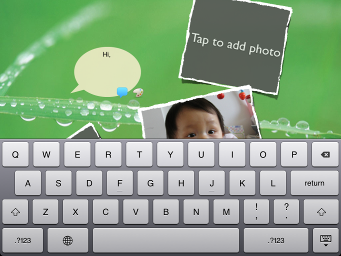
· 增加/编辑图标
选择需要增加的图标后,双击屏幕空白位置增加所选择的图标,可以连续通过双击增加图标。
长按图标弹出删除菜单,单击Delete按钮删除您选择的图标
· 相片背景
如果您选择了使用相片库中的相片作为背景,你可以通过长按该背景图片后弹出的Delete按钮,取消背景图片。
· 显示所有页面
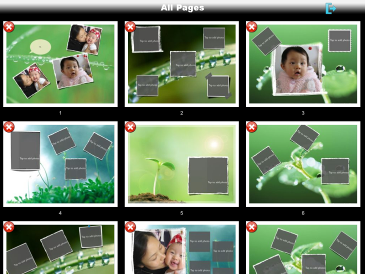
![]() :删除该页
:删除该页
 :为该Show增加新页
:为该Show增加新页
4. My Template
显示/删除/设计你的模板界面,操作与Show设计页面相同。
Colorful Show Guide
Colorful Show

1. Main Menu
1.1 Play Show
Play your show, play your Show with background music in your iPod
1.2 My Show
Design your Show, export your Show to photo library or send it to your friends by email.
1.3 My Template
Design your Template which will be used when you design your Show.
2. Play Show
All your Show will be displayed, and you can play one by clicking
2.1 Play Show Functionality
Menu will be shown by clicking screen while the show is playing
![]() Continue
Continue
![]() mute background music
mute background music
![]() Continue background music
Continue background music
![]() Play Show in random
Play Show in random
![]() Play Show in sequence
Play Show in sequence
![]() Quite
Quite
2.2 Play Setting
3.1 Delete/Design your Show
Click to delete your Show
Click Show to enter in Show Edition screen
Click New Show to enter in Show Creation screen
3.2 Create Show
Selecting Template to enter in Show Design screen
3.3 Design Show

· Edit picture fram
Click picture frame to start Picture Frame Edition mode
![]() :Press and drag to change size
:Press and drag to change size
![]() :Select photo from Photo Library
:Select photo from Photo Library
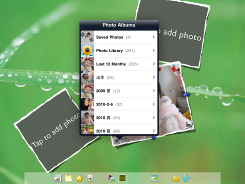
![]() :Select picture frame style
:Select picture frame style
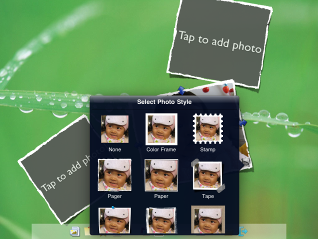
Finger Touch:
Ø Move:Tap picture frame via single finger to move
Ø Zoom In/Zoom Out:Tap picture frame via two fingers to zoom in or zoom out
Ø Rotation:Tap picture frame via two fingers to rotate
Ø Front/Back/Delete:Hold Tap,press picture frame for a second to popup Menu
o Front:Make selected picture in front of others
o Back:Make selected picture in back of others
o Delete:Delete selected picture frame
Double tap to enter in photo edition mode, and you can cancel this model by double tap。
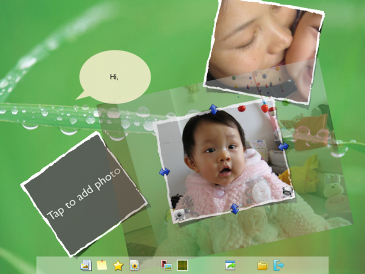
Finger Touch:
Ø Move:Move photo by taping picture with single finger。
Ø Zoom In/Zoom Out:Adjust photo size with two fingers
· Menu items at the bottom of screen
![]() :Add a picture frame
:Add a picture frame
![]() :Add a comment textbox
:Add a comment textbox
![]() :Add a build-in icon
:Add a build-in icon
![]() :Select a picture from photo library as background
:Select a picture from photo library as background
![]() :Select a build-in image as background
:Select a build-in image as background
![]() :Locate background
:Locate background
![]() :Show export menu
:Show export menu
![]() :Display all pages
:Display all pages
![]() :Quite Show
:Quite Show
· Edit Commment TextBox
Move:Drag textbox with single finger to move it
Delete :Hold Tap, click the delete button in popup menu to delete this comment textbox
![]() :Select textbox style
:Select textbox style
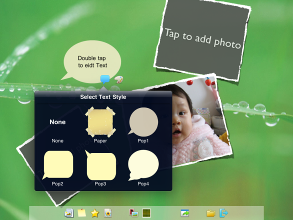
![]() :Select text color
:Select text color
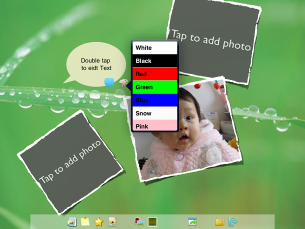
Double tap to edit the text for this.
Tap text to display iPad keyboard, tap anyplace outside of textbox. to hide iPad keyboard
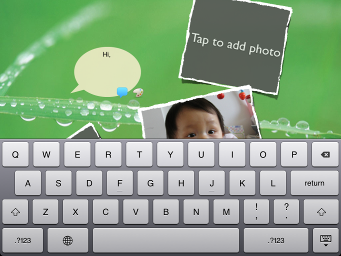
· Add/Edit build-in icon
Add: Select the build-in icon you want to add and then double click on the blank place, support continuity double click to add more icons.
Delete: Tap icon for a second to popup Delete button and then press Delete button to delete the selected icon
· Photo background
If you select a picture from your photo library as background, you can cancel it by deleting background picture: pressing for a second to popup Delete button and then press Delete button to delete the selected background.
· Display all pages
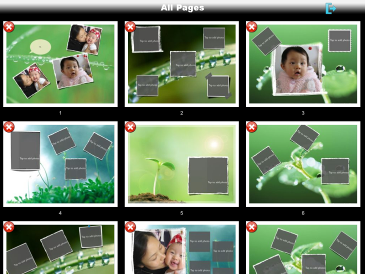
![]() :Delete one page
:Delete one page
 :Add a new page for current Show
:Add a new page for current Show
4. My Template
To Display/ Design/Delete your template, it's the same as to design a Show.



